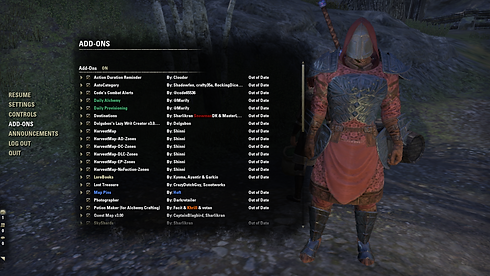
BEGINNER ADDON GUIDE
GET STARTED WITH ADDONS IN ESO!
Addons in ESO are files that modify the way the game looks & feels, allowing you to Customize your game in many ways.
Many Addons offer Quality of Life improvements or general tweaks to the user interface that can make the game more immersive & help manage the finer details. Addons are only available on the PC Version of the game at this time & Zennimax has not announced any plans to bring the ability to use addons to consoles.
HOW TO INSTALL ADDONS
Install the Minion Addon Manager & point it to your ESO Addon folder when prompted. For Windows users running ESO through steam, the folder is located at:
C:/users/<username>/Documents/Elder Scrolls Online/live/Addons/
This folder is created after the game has been launched for the first time. If you do not see it, launch the game and it will be created.
The location of the Addons folder for other operating systems can be found HERE.
After selecting the correct file path, Minion will need to scan for the addon folder and will need to be restarted at least once to allow proper configuration. After this is compete, you are ready to begin installing addons for ESO!
To start searching for addons, you will need to go to the “Find More” tab and search for the addon you would like to install. Once you find one you want, simply click on the “Install” button and it will be downloaded and installed for use. Some addons will require specific dependencies, and although some authors will list these in the description of their addon, Minion does not automatically download and install them. See dependencies below for more information.

ENGLISH'S FAVOURITE ADDONS
You might have seen English Using Addons during his Livestreams of ESO & thought to yourself "I wonder which Addons English uses" Well wonder no more! Below is a list of all of English's Main Addons that he uses in game along with a brief description of why he likes them.
Action Duration Reminder: Allows you to see the amount of time left before you can recast an Ability.
Auto Category: Organises Loot into Categories to make it easier to find Items within your Inventory.
Combat Alerts: You receive prompts for Dodging, Cleansing etc helping you to survive fights for longer.
Custom Compass Pins: Shows Icons on your Compass that you wouldn't normally see.
Daily Alchemy: Make Daily Writ Alchemy Crafting much easier.
Daily Provisioning: Makes Daily Writ Food & Drink Crafting much easier.
Destinations: Shows more on the Map, such as Dungeon Bosses, Ayleid Wells, Quest Givers and much more.
Display Leads: Makes Keeping Track of Antiquity Leads much easier.
Dolgubons Lazy Writ Creator: Makes Daily Crafting Writs for Weapons & Armour much easier.
Harvest Map: Leaves an clearly visible icon in the World to show that you have Harvested Wood, Ore etc from a spot to easily see & return in order to harvest again later.
Lorebooks: Shows Lorebook locations on the Map.
Lost Treasure: Shows Treasure Map & Survey Locations on the map.
Map Pins: Shows Dungeons, Delves, World Bosses & much more to the map.
Photographer: Allows Screens shots without all the Menus being shown.
Potion Maker: Makes Daily Potion Crafting Writs much easier.
Quest Map: Shows all Zone Quest Givers on the map.
Skyshards: Shows all Zone Skyshards on the map.
Votans Mini Map: Displays a Mini Map making navigation without the map open possible.
Weapon Charger: Automatically recharges your Active Weapon.
Writ Worthy: Shows if you have the required materials to complete a Writ.
While those are English's Favourite & must have Addons there are many more that English uses & recommends.
ADDITIONAL TIPS, TRICKS & TROUBLESHOOTING
You can turn Addons On & Off within the Game Menu. Many Addons have settings to change the way they look and act that can be found under “Settings - Addons”.
If you install an addon and it isn’t working, make sure to check under “Addons” from the main menu for the Addon Status. If the Addon is Red, then that means you are missing a required dependency in order to make it work. Click the arrow next to the addon name & a dropdown will appear that shows any Libs you are missing & therefore need to install to make the Addon work. These Libs can be installed via Minion in the same way the Addons are installed.






